Designed an AI-Powered Web App for E-Commerce Image Editing Needs
Vchar.ai, a tech startup, set out to build an intuitive AI-powered SaaS product for image editing, focusing on user needs, a strong visual identity, and an intuitive interface for designers and
non-designers alike.

MY ROLE
Conducted User Research, crafted intuitive Interfaces, built scalable Design System, and created impactful Branding to enhance user experience and brand identity.
INDUSTRY
Technology & Creative Software
TIMELINE
TOOLS
IMPACT
85% Faster Workflow Efficiency
4X Boost in Client Aquisition

AI-powered Photo Studio designed to meet all photo editing needs.
Created for everyone, with no technical jargon—just simplicity.
.png)
Check out my process below ⬇
OPPORTUNITY SPACE
Vchar.ai served a diverse clientele, from photo studios to retail businesses, many with no background in prompt engineering. We met clients' editing needs, but we envisioned the platform as more than just a service — we wanted Vchar.ai to evolve into a self-sufficient product.
How can we create an AI-powered SaaS product that is easy to use for people with no prior AI knowledge?
PRODUCT REQUIREMENTS
Vchar's co-founders aimed to expand beyond their current clientele and had specific requirements for the product's design.
The Business Aspect
A cost-effective solution with limited resources and a tight timeframe.
Customizable tools for accommodating the unique needs of diverse clients.
A platform that seamlessly integrates with client's existing workflows.
Easy to use editing platform for all, specifically non-specialist users.
What do our clients really want?
The Current editing tools are often unaffordable and a significant portion of these clients lacked the resources to access AI-integrated editing software. Working with them, I documented their needs.
An affordable editing solution with AI integration.
A platform that quickly delivers high-quality results.
An AI image editing tool that is free of technical jargon.
An asset management tool for easy project workflow.
Meet the users
I identified three key personas that represent Vchar's user base, summarizing their motivations and use cases for utilizing our platform.

COMPITITIVE ANALYSIS
Comparing the trending technologies
The selection of competitors are actively involved in AI image generation and represent some of the most successful tools in today's market.

EXPLORING PROMPT ENGINEERING AND AI TOOLS

1. AI generated art


2. AI generated nail art

3. Backgrounds and Model Swap
I used the WebUI Automatic1111 Stable Diffusion tool to generate AI images. Effective Prompts with good results can often be adjusted slightly to create variations. Understanding this concept can allowed for a system where users write directions for an image, while the foundational prompt in the back-end largely remains consistent.
CHALLENGES
As a beginner, I found the technical jargon confusing, with terms like 'txt2txt' (generating images using only prompts), 'img2img' (manipulating images by uploading and masking areas), and 'controlNet' (controlling the basic image structure). The numerous unnecessary settings added to the complexity. The steep learning curve made mastering the tool's capabilities time-consuming and difficult.

-
Create a mask
-
Upload the image & mask
-
Enter prompts
-
Adjust width & height
-
Other Settings
-
Generate results
My General Process
Automatic 1111 Interface
IDEATE, REFINE, CREATE
Whiteboarding and affinity mapping for structural planning


Creating Design Guidelines
Logo, inspired by the term "vchar," which is rooted in the language Hindi, and represents a 'thought.'






INITIAL DESIGN AND WHY IT DIDN'T WORK

Too many options and lack of a clear starting point can overwhelm users. Those unfamiliar with similar design tools may find this interface challenging to learn.
FINAL SOLUTIONS
Affordable and customizable

Sign in/Sign up

Home page
Challenge
Clients have varied editing needs: background changes, mannequin-to-model swaps, Tattoo removal, AI illustrations and more. The Alternatives in market are either expensive or do not exist.
Solution
Log in or sign up to land on the home page that highlights ongoing projects, along with a list of workflows for various image editing needs.
Customers can pick and pay for the workflows they need, making the product affordable.
Easy to use editing studio



3 ways of masking with All-in-one studio

Generate image

Adjust Canvas
The All-in-one workflow
The All-in-1 Studio offers a simple, step-by-step solution to AI image editing for new users super simple, without overwhelming options. Experts can access advanced settings to tweak negative prompts, generation strength, and more.
The "All-in-1 Studio" workflow allows users to freely edit images. It is based on three steps.
1. Selection: Simplified masking.
2. Generate: Settings for prompts and more
3. Canvas: Adjust dimensions for easy refinement

Model Swap studio

Editing using Model swap workflow
The Model Swap workflow
Users can upload the original picture and make selections for the desired changes, including ethnicity, facial expression, background, and more.
Users can also save versions of models created so that they can be used again to maintain consistency.
Asset management for smoother collaboration

Assets Page
Having an assets library within the app enables better teamwork. Assets page allows users to name, categorize and re-edit images by taking them back into the studio.
For instance, Project managers can view designers' work, make comments for needed changes anddesigners can seamlessly edit and update images without repeatedly uploading and downloading files.
WHEN DEVELOPERS GIVE YOU LEMONS, MAKE LEMONADE

Creating folders for organizing assets proved to a complex task due to constraints in time and resources for the developers.
To address this issue, I introduced a solution: Utilizing tags and filters to enhance asset search and categorization.
CELEBRATING THE SMALL WINS
decrease in asset creation time with the new application compared to the old workflow
85%
Assisted in the expansion of the company's client base from
3 to 12
TAKEAWAYS
Adapting to Startup Dynamics
My start-up experience taught me to balance design with practical constraints, collaborate effectively, and deliver quickly within tight timelines and resources.
Gen AI and
Prompt Engineering
Explored prompt engineering and deepened my understanding of AI in product design, looking forward to building more platforms with AI-driven features.
